Popular Links
Support HV
 HV Store
HV Store 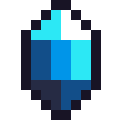
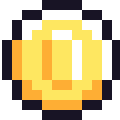
 HV Arcade
HV Arcade
HunsterVerse Sign-Up
GH Status Page
Bot commands
Discord Invite
Community Art
Directions Troubleshooting
Site Map (All Pages)
 Weapon Tree
Weapon Tree
 Hitzone/Weakness
Hitzone/Weakness
Damage Calculator
HV Weekly Challenges
HV Trophies
Players Online:
Unique Today:
HV Connected:
Packets Today:
HV Shoutouts
(Login to here to leave one)
Support HV
 HV Store
HV Store 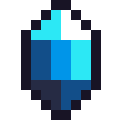
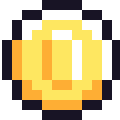
 HV Arcade
HV Arcade HunsterVerse Sign-Up
GH Status Page
Bot commands
Discord Invite
Community Art
Directions Troubleshooting
Site Map (All Pages)
 Weapon Tree
Weapon Tree  Hitzone/Weakness
Hitzone/Weakness Damage Calculator
HV Weekly Challenges
HV Trophies
Players Online:
Unique Today:
HV Connected:
Packets Today:
HV Shoutouts
(Login to here to leave one)
Directions for Linux
-
Follow these steps to start playing MHF, MHFU, MHP3rd online on HunsterVerse!
- Sign up for HunsterVerse here
- Activate Your account on Discord to get your certificate
- Check your email for a 12 character activation code (look for an email from [email protected])
- Join HunsterVerse Discord Server
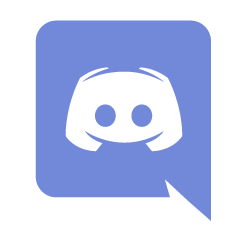 HERE
HERE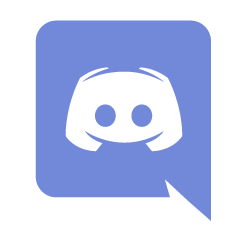
- In the #welcome channel
agree to follow the rules by typing the message the bot shows you. Doing this will also unlock all the channels.
You need to type the message in the picture: I have read and ... - In #bot-command
, activate your account by typing !activate CODE, where CODE is the 12 character activation code that was sent to your email. Your certificate will then be sent to your email.
- Go to #bot-command, type !ip to get the host IP address to join the hunt. Note:ServerHost is the dedicated host for all hunts and all games (MHF1/MHF2/MHFU/MHP3rd). Joining its IP allows you to hunt with tons of hunters and you will be shown on the GH status page Here.
These steps are as easy as killing a Popo! Don't be a n00b , we know you can follow directions.
- Download your certificate from your email to a place you will remember
- Connect to HunsterVerse VPN by typing in terminal sudo openvpn --config FILE_YOU_GOT_FROM_EMAIL.ovpn
- Just to make sure for that, FILE_YOU_GOT_FROM_EMAIL.ovpn is replaced with the name of the file you got in your email
- Go Here to check to see if you are connected (look for the nick you used to signup).
- Change your Nick by doing this:
Settings > System > (Scroll down) > Change Nickname > Enter Your Nick
IMPORTANT! If you do not change your PPPSSPP nickname, you will not be able to connect! - Enable Networking and Enter Host IP by doing this:
Settings > Networking Then- • Check "Enable networking/Wlan" and
- • Change Pro ad Hoc IP address, enter Host IP you got from typing !ip. The IP address will look something like 10.x.x.x
- Set port Offset to 0 as shown in the image below
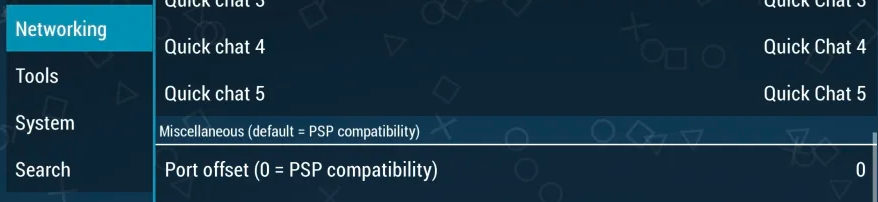
- Select your backed-up copy of Monster Hunter
- Go in the DISCORD Server in #n00bs-newplayers, #mhf1, #mhfu or #mhp3rd channels to chat with over 1,000 hunters
and start to play!
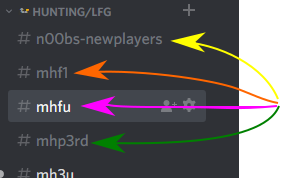
If you enjoy playing on HunsterVerse, consider making a small donation or becoming a Patron
Donate via paypal by clicking below:

If you have some extra money, feel free to share it with our good friends who created PPSSPP Here

If you have some extra money, feel free to share it with our good friends who created PPSSPP Here
Windows
[What PPSSPP version should I use?]
The latest version at http://www.ppsspp.org/
[Why am I called PPSSPP when I type !gh on Discord or at http://hunstermonter.net/info.php ?]
Change the name in PPSSPP at Settings > System > (Scroll down) > Change nickname and enter your nickname(preferably the same name you use on Discord).
It should update the next time you enter a GH. If you use 'game config' make sure when you start the game that the name has changed, if not change it again while the game is running.
[I get 'A communications error has occurred' and/or 'Socket Error 10061' when I try to enter online GH, why is that?]
Make sure you are connected to OpenVPN and that you have put the correct IP address in PPSSPP. Check http://hunstermonter.net/hunsterverse.php for more details.
Port offset in Settings > Networking should be set to 0.
If that did not help, try the following.
1. Open Command Prompt by pressing the Windows Key+R and type cmd into the box, then press OK.
2. In the Command Prompt type: netsh winsock reset
then press enter.
3. Restart your computer.
If you are still having problems go to #support on Discord and we will help you.
[I get long loading and break off when quest starts, why?]
Make sure PPSSPP is allowed for both private and public networks in Windows Firewall.
If you use other firewalls check them as well, some antivirus software have built-in firewall.
If it did not help, turn off your firewall and antivirus completely. In some cases you need to uninstall them.
Software that are known to cause issues are McAfee and AVG.
In your PPSSPP settings:
Turn OFF 'Fast memory(unstable)' in Settings > System.
Turn OFF 'Multithreaded(experimental)' in Settings > System.
Turn ON 'Force real clock sync(slower, less lag)' in Settings > System.
For a list of recommended PPSSPP settings, go to: http://hunstermonter.net/ppssppsettings.php
Tell the others that you are playing with to check as well.
[I cannot choose online GH, only offline. Why?]
New characters must speak with the Village Chief first, after you receive the 1500z starting money it should be available.
For MHP3rd you can watch this video: https://www.youtube.com/watch?v=zddUWdUBAmg
[I cannot choose a specific GH, I automatically join GH1. Why is that?]
Set 'Change Online Hall(MHP3rd)' or 'Select OnlineGthrngH(MHFU)' to MANUAL.
[The PSP version of MHP3rd is not working, why?]
The PSP version needs additional PAUTH files to work. The HD version will work without them however.
[I cannot save the game, it tells me 'The Memory Stick Duo~B10 used to start this game is not inserted.'. Why? I use save states.]
This happens when you load an old save state after you save in game.
Watch this demonstration in MHP3rd: https://www.youtube.com/watch?v=rr2dM2PN7OE
The easiest way to fix it is to load your character from the main menu, do not load the save state!
It is recommended to stop using save states as they cause problems.
[I HAVE TRIED EVERYTHING AND IT STILL DOESN'T WORK??!?!?]
0) Maybe you SUCK! But try these steps
In your general PC settings:
- Turn off your firewall or add PPSSPP as Public and Private exceptions on your firewall. (Skip if on android.)
- Turn off your antivirus.
In your PPSSPP settings:
- Make sure your port offset is set to 0.
- Set the fast memory option to OFF in the PPSSPP settings.
- Enable networking/WLAN in the PPSSPP settings.
- Insert the server's IP (come get it on discord by typing !ip in the main channel) into Options > Networking > Change PRO ad hoc server IP address.
[[ADDITIONAL FIX:]]
If you have already done all of the above and are still getting a communication error, try the following:
1. Open Command Prompt by pressing the Windows Key+R and typing CMD into the box then press Ok.
2. In Command Prompt type: `netsh winsock reset`, then press enter.
3. Restart your computer, if you are still having issues go to #support and we can help you.
If after all this you still suck, come to discord. Note:Your certificate is to be used by you and only you. Please behave appropriately and responsibly. HunsterVerse will not route your connection; it will only establish P2P connection with others. We reserve the right to remove your certificate from HunsterVerse.
HV Gaming Tools
 Weapon Tree
Weapon Tree
 Hitzone/Weakness
Hitzone/Weakness
Damage Calculator
HV Weekly Challenges
HV Trophies
Players Online:
Unique Today:
HV Connected:
Packets Today:
HV Shoutouts
(Login to here to leave one)
 Weapon Tree
Weapon Tree  Hitzone/Weakness
Hitzone/Weakness Damage Calculator
HV Weekly Challenges
HV Trophies
Players Online:
Unique Today:
HV Connected:
Packets Today:
HV Shoutouts
(Login to here to leave one)


